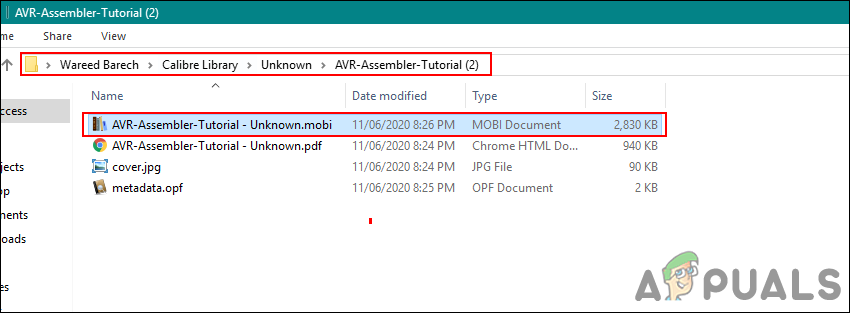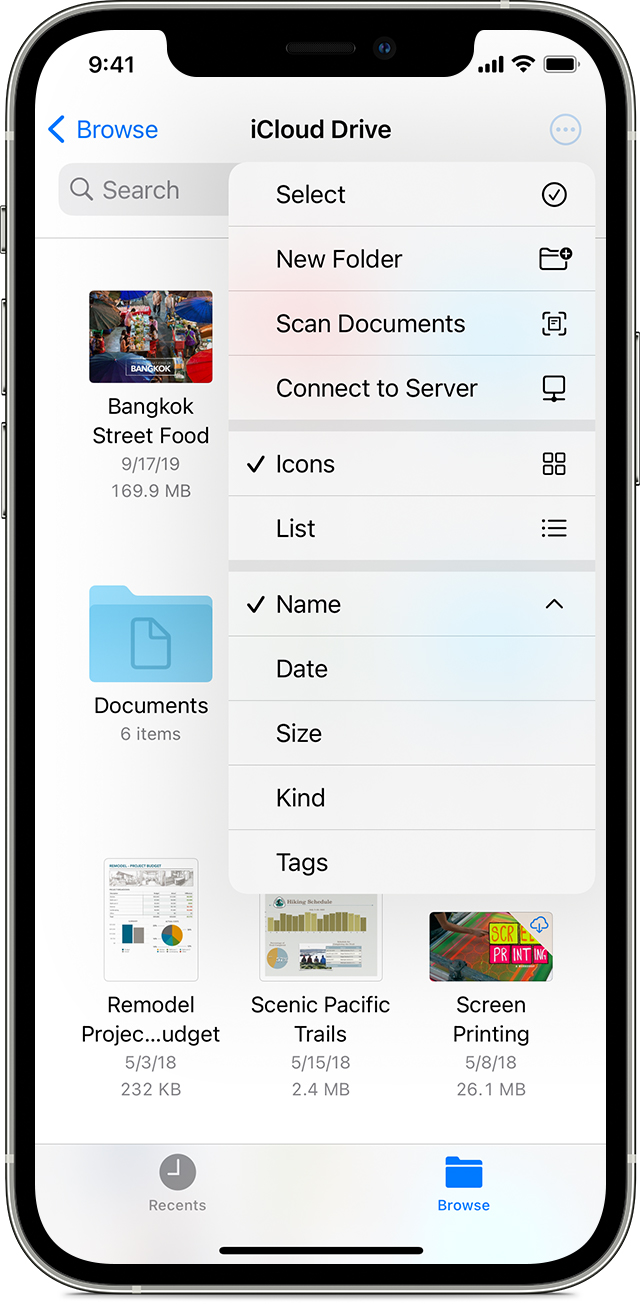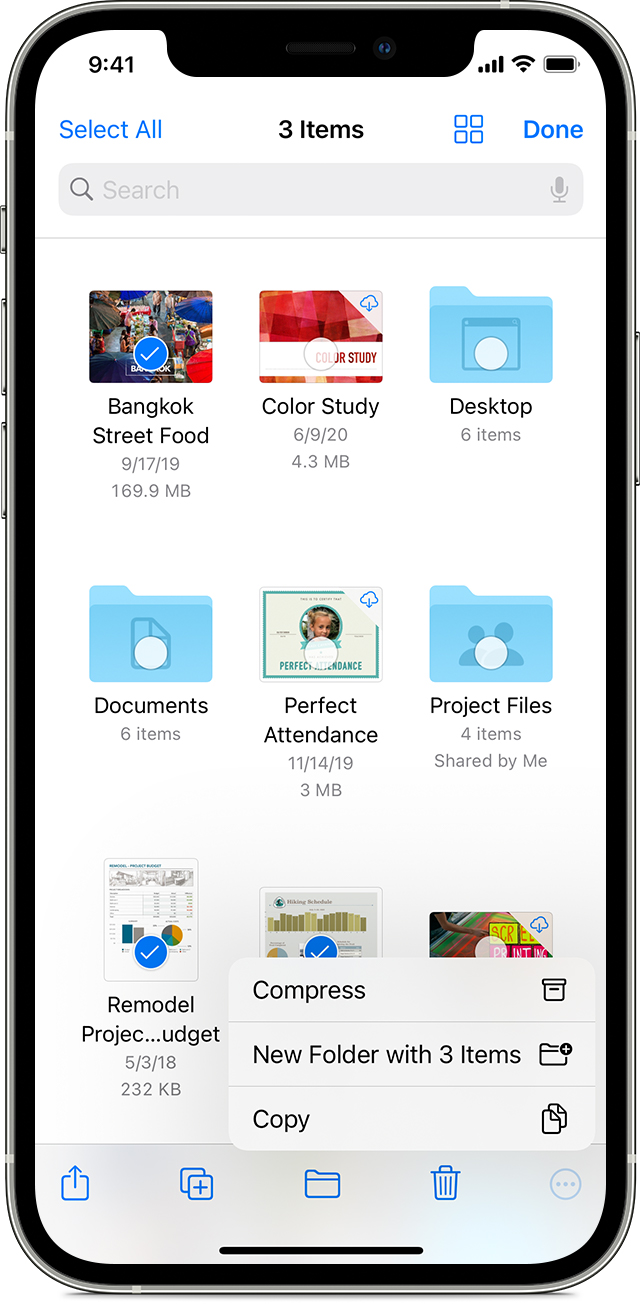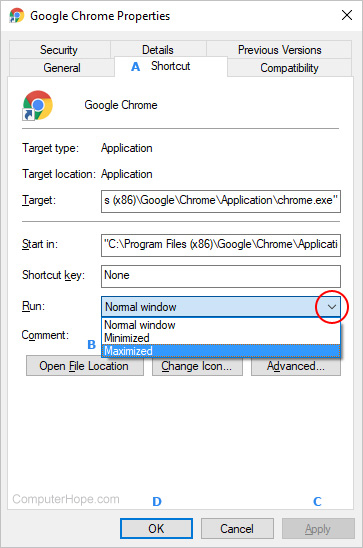By default, Windows opens its programs in a "Normal" window size, meaning its dimensions won't fill the entire screen.
While users may easily maximize the window's size by clicking the middle icon Maximize icon in windows.
in the upper-right corner, many don't like having to repeat the action every time they start a program.
To force Windows to open a program in maximized mode, go through the steps in both sections below.

Accessing the properties menu
Before you can force programs to open maximized, you must access the Properties window for that program.
This process varies slightly based on where the shortcut icon is located.
Desktop shortcut icon:
Right-click the shortcut icon and select Properties from the drop-down menu that appears.

Taskbar shortcut icon: Forcing these applications to open as maximized requires an additional step.
1. Right-click the shortcut icon in the Windows taskbar, then right-click the program itself.

2.In the menu that appears, select Properties.

Maximizing the program on launch
1. In the Properties window, click the Shortcut tab (A).
2. Locate the Run: section, and then click the down arrow on the right side (red circle).
3. In the drop-down menu that appears, choose Maximized (B).
4. Click Apply (C), and then OK (D).
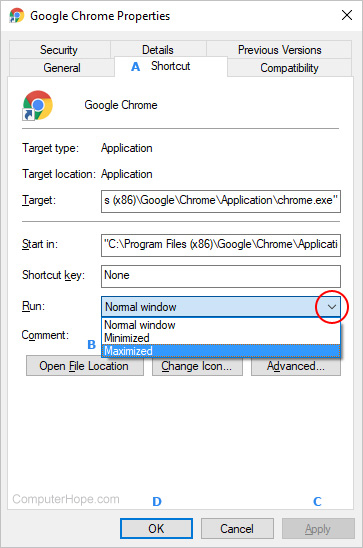
Program still will not open as maximized
If setting the Run setting to "Maximized," as detailed above, try the following options to try and get the program to open maximized.
* Open the program, maximize the window by clicking the square icon in the upper-right corner, then close the program.
Re-open program to see if it opens as maximized.
* Open the program, maximize the window by clicking the square icon in the upper-right corner.
Then, press and hold the Ctrl key and close the program. Re-open program to see if it opens as maximized.
* Viruses can sometime cause programs with programs opening correctly, including not opening as maximized.
Run a virus scan to remove any that are found. We recommend using the free online Housecall virus scan, provided by Trend Micro.
If any viruses are found and removed, try the above options again and see if the program opens as maximized.