On iPhone or iPod touch
How to create a ZIP file on your iPhone or iPod touch
- Open the Files app, then choose a location like On My iPhone or iCloud Drive.
- Tap the more button
 , then tap Select. Choose one or more files.
, then tap Select. Choose one or more files.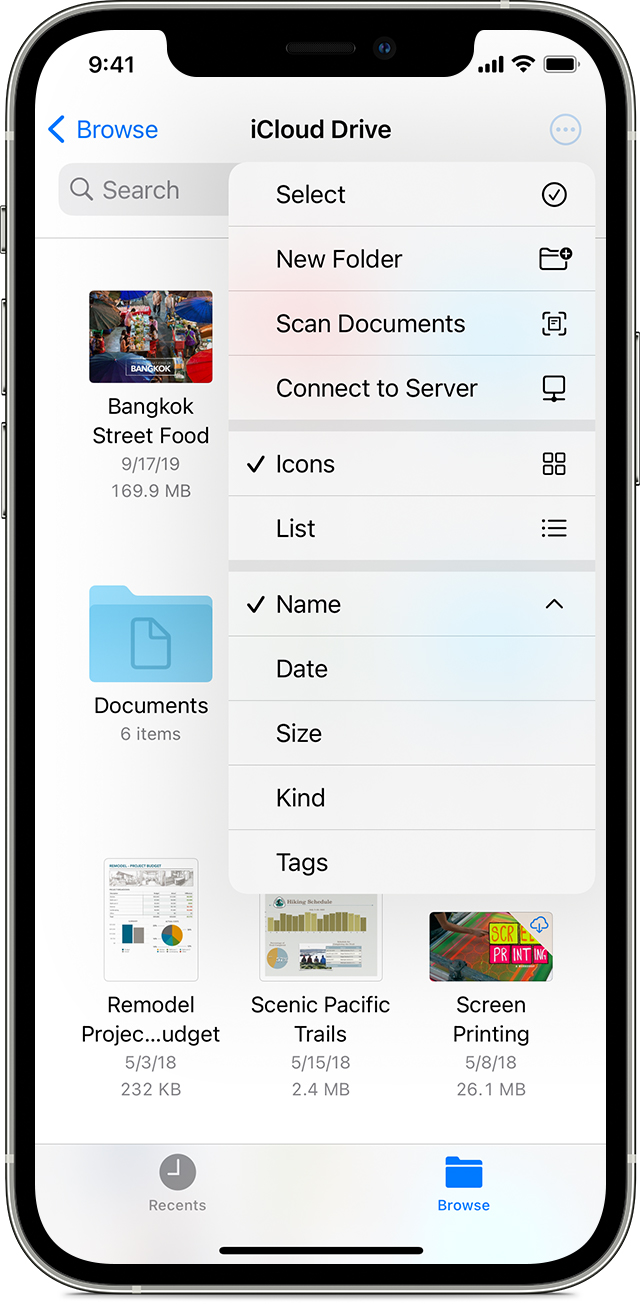
- Tap the more button
 in the lower right, then tap Compress.
in the lower right, then tap Compress. 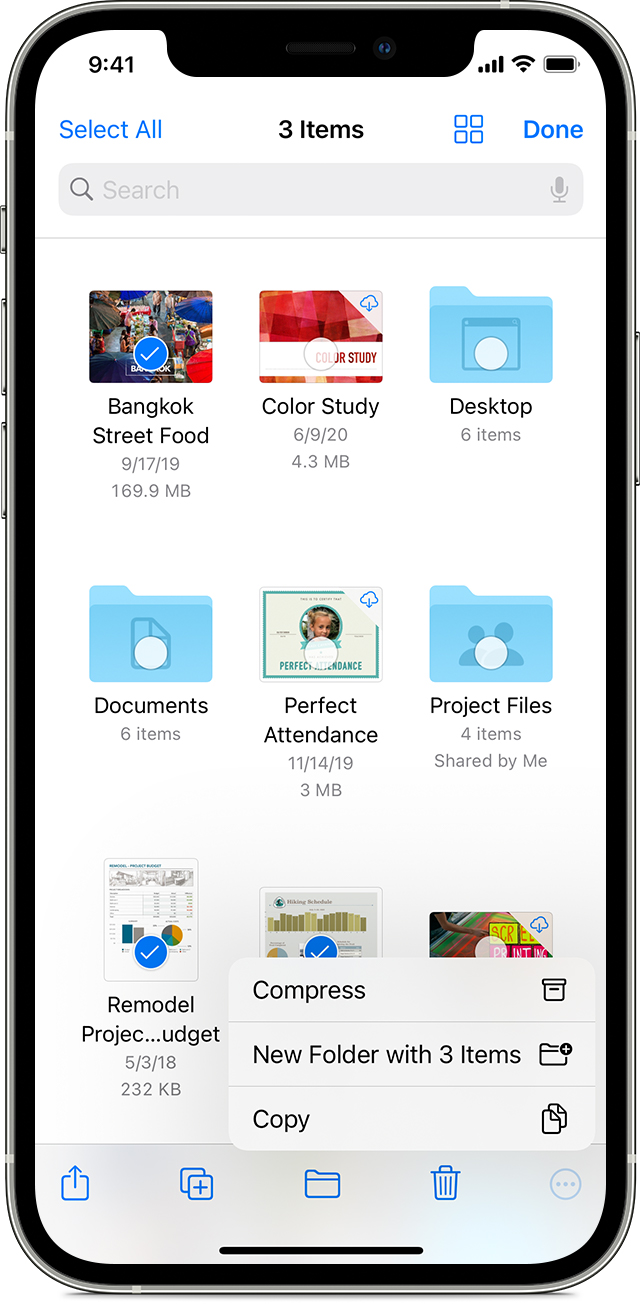
If you selected one file, a ZIP file with the same filename saves to that folder. If you selected multiple files, a ZIP archive named Archive.zip saves to that folder. To change its name, touch and hold on the ZIP archive, then select Rename.
How to open a ZIP file on your iPhone or iPod touch
- Open the Files app, then find the ZIP file or archive you want to uncompress.
- Tap the ZIP file or archive.
- A folder is created containing the files. To change its name, touch and hold on the folder, then tap Rename.
- Tap to open the folder.
On iPad
How to create a ZIP file on your iPad
- Open the Files app, then choose a location like On My iPhone or iCloud Drive.
- Tap Select, then choose one or more files.
- Tap More, then tap Compress.
- If you selected one file, a ZIP file with the same filename saves to that folder. If you selected multiple files, a ZIP archive named Archive.zip saves to that folder. To change its name, touch and hold on the ZIP archive, then select Rename.
How to open a ZIP file on your iPad
- Open the Files app, then find the ZIP file or archive you want to uncompress.
- Tap the ZIP file or archive.
- A folder is created containing the files. To change its name, touch and hold on the folder, then tap Rename.


No comments:
Post a Comment